Importing DateTimes that contain timezones
In this guide we'll learn how to import fields that have DateTime strings in various formats, including one with timezones.
We'll start with the following file, events.json that contains JSON documents :
{"ts": "1659949952791", "ts1": "Mon 08 Aug 2022 10:12:32 +0100", "ts2": "2022-08-08 10:12:32", "ts3": "1659949952", "ts4": "2022-08-08T10:12:32.795Z"}
{"ts": "1659949952797", "ts1": "Mon 08 Aug 2022 10:12:32 +0100", "ts2": "2022-08-08 10:12:32", "ts3": "1659949952", "ts4": "2022-08-08T10:12:32.802Z"}
{"ts": "1659949952805", "ts1": "Mon 08 Aug 2022 10:12:32 +0100", "ts2": "2022-08-08 10:12:32", "ts3": "1659949952", "ts4": "2022-08-08T10:12:32.809Z"}events.json
This file contains timestamps in different formats:
ts- epoch milliseconds.ts1- DateTime string of the formatEEE dd MMM YYYY HH:mm:ss Z.ts2- DateTime string of the formatYYYY-MM-dd HH:mm:ss.ts3- epoch seconds.ts4- DateTime string of the ISO DateTime format (yyyy-MM-dd'T'HH:mm:ss.SSS'Z')
Upload that file following the instructions in the upload file guide.
Once you've selected the file and clicked through to the next screen, you'll see the following:
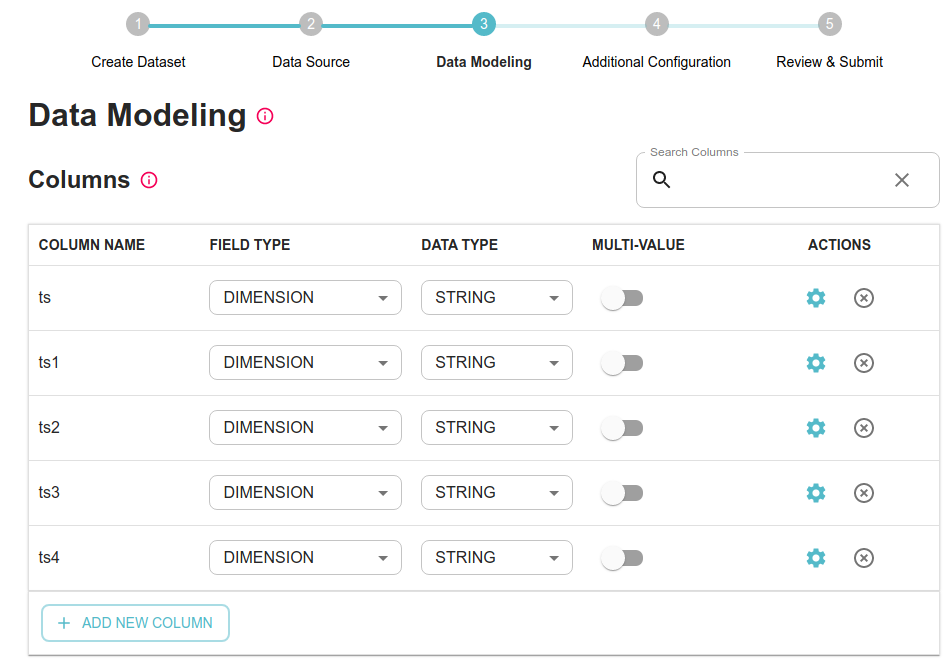 Data Modeling
Data Modeling
Let's change the field type for each column to DATETIME:
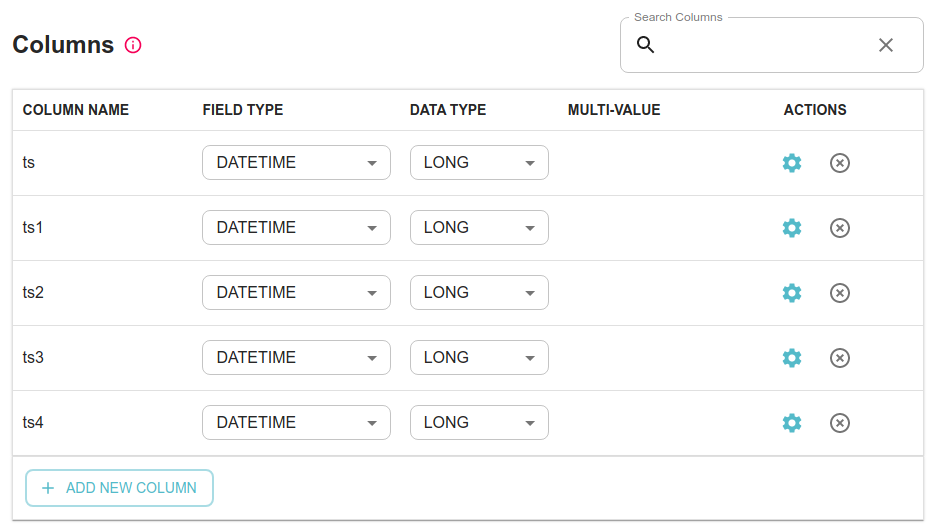 DateTime Fields
DateTime Fields
The ts column is already in the right format, but we'll need to apply transformation functions to the ts1, ts2, and ts3 columns.
If you click on the cog icon next to each row, you'll see a modal window like this:
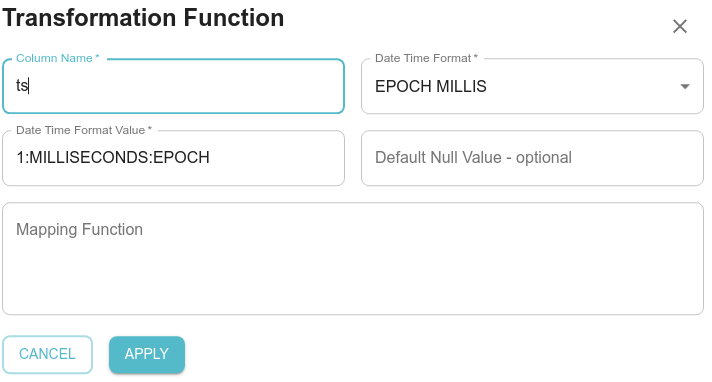 Adding a transformation function
Adding a transformation function
Use 1:MICROSECONDS:EPOCH in case of the data is stored in seconds instead of millis
We'll need to change the column name (you can't use the same field name when applying a transformation function) and paste the transformation function into Mapping Function based on the table below:
| Current column name | New column name | Transformation function |
|---|---|---|
| ts1 | timestamp1 | |
| ts2 | timestamp2 | |
| ts3 | timestamp3 | |
Transformation functions to apply
After you've updated each column, click Apply to apply your changes.
For the field ts4 we need to change Date Time Format to ISO DATETIME.
Making this change will change the field type to STRING.
Using native DateTime formats in Pinot
The above section is helpful when you want to transform incoming time formats into Milliseconds Epoch which is generally more performant. Alternatively, you could also use Pinot's built in DateTime format support as follows:
| Current column name | DateTime Format |
|---|---|
| ts2 | |
| ts3 | |
| ts4 | |
Note: ts1 - DateTime string of the format EEE dd MMM YYYY HH:mm:ss Z is not natively supported in Pinot. This is because there is no way to sort this string on lexicographical and datetime order
Here's how the corresponding Pinot schema would look like:
{
...
"dateTimeFieldSpecs": [
{
"name": "ts2",
"dataType": "STRING",
"notNull": false,
"format": "SIMPLE_DATE_FORMAT|yyyy-MM-dd HH:mm:ss",
"granularity": "MILLISECONDS|1"
},
{
"name": "ts4",
"dataType": "STRING",
"notNull": false,
"format": "SIMPLE_DATE_FORMAT|yyyy-MM-dd'T'HH:mm:ss.SSSZ",
"granularity": "MILLISECONDS|1"
},
{
"name": "ts3",
"dataType": "LONG",
"notNull": false,
"format": "EPOCH|SECONDS|1",
"granularity": "SECONDS|1"
},
{
"name": "ts",
"dataType": "LONG",
"notNull": false,
"format": "EPOCH|MILLISECONDS|1",
"granularity": "MILLISECONDS|1"
}
]
...
}
Here are some other commonly used examples:
| Sample | DateTime Format |
|---|---|
| 2025-04-01T14:31:16.551-05:00 | |
For a full list of supported DateTime formats in Pinot please refer to this link (opens in a new tab).
Now click on Pinot Data and you should see the following:
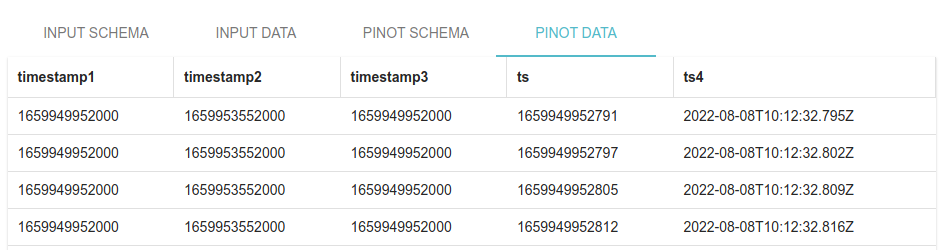 Pinot Data
Pinot Data
Before you click through to the next screen, make sure that the Pinot Time Column is set to ts.
 Pinot Time Column
Pinot Time Column
You can now click through the rest of the steps to add this dataset.
If you click on query console from the final screen and then select this table, you'll see the results of a query that gets the first 10 rows:
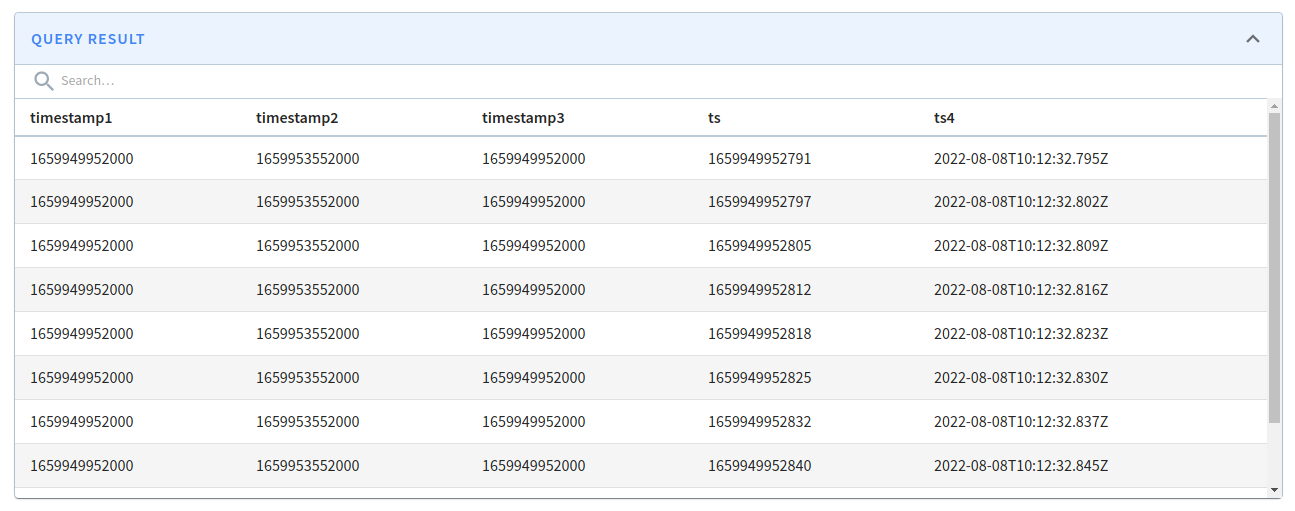 Timestamps in Pinot
Timestamps in Pinot