Ingest GitHub API Events using Kinesis
Pull Request Merged Events Stream
In this recipe, we will do the following:
-
Set up a Localstack Kinesis cluster (Optional)
-
Install AWS CLI
-
To set up a Pinot cluster, do the following:
a. Start Zookeeper b. Start controller c. Start broker d. Start server
-
Create a Kinesis stream with name pullRequestMergedEvents
-
Create a real-time table and schema for pullRequestMergedEvents
-
Start a task which reads from GitHub events API (opens in a new tab) and publishes events about merged pull requests to the stream.
-
Query the real-time data
Launch localstack Kinesis
This step is needed only when you don't want to use official Kinesis in AWS. It creates a mock Kinesis cluster via Localstack (opens in a new tab).
docker run \
--name pinot-kinesis \
-p 127.0.0.1:4566:4566 \
localstack/localstack:0.12.15Install AWS CLI
We need to interact with Kinesis throughout this recipe. For this purpose, we'll be using official AWS CLI to process the commands. The AWS CLI also works with localstack seamlessly.
You can follow the official AWS documentation (opens in a new tab) to get started with CLI.
You need to ensure the credentials are properly configured for your AWS account. In case of localstack cluster, the default credentials are as follows:
accessKey: access
secretKey: secretSetup Pinot Cluster and Kinesis Tables
There are multiple ways to set up the cluster. Here we'll consider only Docker and Launcher scripts. For Kubernetes and other set ups, you can check out our official documentation.
Pull docker image
Get the latest Docker image.
export PINOT_VERSION=latest
export PINOT_IMAGE=apachepinot/pinot:${PINOT_VERSION}
docker pull ${PINOT_IMAGE}With Quickstart Utility
You can use the following single-command utility to run all the previous steps. Make sure to stop any previous running Pinot services.
$ docker run --rm -ti \
--network=pinot-demo \
--name pinot-github-events-quick-start \
${PINOT_IMAGE} GitHubEventsQuickStart \
-personalAccessToken <your_github_personal_access_token> \
-kinesisEndpoint http://pinot-kinesis:4566 \
-sourceType kinesis \
-awsRegion us-east-1 Without Quickstart
Set up the Pinot cluster
Follow the instructions in Advanced Pinot Setup (opens in a new tab) to set up the Pinot cluster with the components:
- Zookeeper
- Controller
- Broker
- Server
Create a Kinesis stream
Create a Kinesis stream called pullRequestMergedEvents for the demo.
aws kinesis create-stream \
--stream-name pullRequestMergedEvents \
--shard-count 3 \
--region us-east-1 \
--endpoint-url http://localhost:4566Add Pinot table and schema
The schema is present at examples/stream/githubEvents/pullRequestMergedEvents_schema.json and is also pasted below
{
"schemaName": "pullRequestMergedEvents",
"dimensionFieldSpecs": [
{
"name": "title",
"dataType": "STRING",
"defaultNullValue": ""
},
{
"name": "labels",
"dataType": "STRING",
"singleValueField": false,
"defaultNullValue": ""
},
{
"name": "userId",
"dataType": "STRING",
"defaultNullValue": ""
},
{
"name": "userType",
"dataType": "STRING",
"defaultNullValue": ""
},
{
"name": "authorAssociation",
"dataType": "STRING",
"defaultNullValue": ""
},
{
"name": "mergedBy",
"dataType": "STRING",
"defaultNullValue": ""
},
{
"name": "assignees",
"dataType": "STRING",
"singleValueField": false,
"defaultNullValue": ""
},
{
"name": "authors",
"dataType": "STRING",
"singleValueField": false,
"defaultNullValue": ""
},
{
"name": "committers",
"dataType": "STRING",
"singleValueField": false,
"defaultNullValue": ""
},
{
"name": "requestedReviewers",
"dataType": "STRING",
"singleValueField": false,
"defaultNullValue": ""
},
{
"name": "requestedTeams",
"dataType": "STRING",
"singleValueField": false,
"defaultNullValue": ""
},
{
"name": "reviewers",
"dataType": "STRING",
"singleValueField": false,
"defaultNullValue": ""
},
{
"name": "commenters",
"dataType": "STRING",
"singleValueField": false,
"defaultNullValue": ""
},
{
"name": "repo",
"dataType": "STRING",
"defaultNullValue": ""
},
{
"name": "organization",
"dataType": "STRING",
"defaultNullValue": ""
}
],
"metricFieldSpecs": [
{
"name": "count",
"dataType": "LONG",
"defaultNullValue": 1
},
{
"name": "numComments",
"dataType": "LONG"
},
{
"name": "numReviewComments",
"dataType": "LONG"
},
{
"name": "numCommits",
"dataType": "LONG"
},
{
"name": "numLinesAdded",
"dataType": "LONG"
},
{
"name": "numLinesDeleted",
"dataType": "LONG"
},
{
"name": "numFilesChanged",
"dataType": "LONG"
},
{
"name": "numAuthors",
"dataType": "LONG"
},
{
"name": "numCommitters",
"dataType": "LONG"
},
{
"name": "numReviewers",
"dataType": "LONG"
},
{
"name": "numCommenters",
"dataType": "LONG"
},
{
"name": "createdTimeMillis",
"dataType": "LONG"
},
{
"name": "elapsedTimeMillis",
"dataType": "LONG"
}
],
"dateTimeFieldSpecs": [
{
"name": "mergedTimeMillis",
"dataType": "TIMESTAMP",
"format": "1:MILLISECONDS:TIMESTAMP",
"granularity": "1:MILLISECONDS"
}
]
}pullRequestMergedEvents_schema.json
The table config is present at examples/stream/githubEvents/docker/pullRequestMergedEvents_kinesis_realtime_table_config.json and is also pasted below.
If you're using official Kinesis on your AWS account, you can remove the endpoint property from the table config.
{
"tableName": "pullRequestMergedEvents",
"tableType": "REALTIME",
"segmentsConfig": {
"timeColumnName": "mergedTimeMillis",
"retentionTimeUnit": "DAYS",
"retentionTimeValue": "60",
"schemaName": "pullRequestMergedEvents",
"replication": "1",
"replicasPerPartition": "1"
},
"tenants": {},
"tableIndexConfig": {
"loadMode": "MMAP",
"invertedIndexColumns": [
"organization",
"repo"
],
"streamConfigs": {
"streamType": "kinesis",
"stream.kinesis.consumer.type": "lowlevel",
"stream.kinesis.topic.name": "pullRequestMergedEvents",
"stream.kinesis.decoder.class.name": "org.apache.pinot.plugin.inputformat.json.JSONMessageDecoder",
"stream.kinesis.consumer.factory.class.name": "org.apache.pinot.plugin.stream.kinesis.KinesisConsumerFactory",
"realtime.segment.flush.threshold.time": "12h",
"realtime.segment.flush.threshold.size": "100000",
"stream.kinesis.consumer.prop.auto.offset.reset": "smallest",
"region": "us-east-1",
"shardIteratorType": "TRIM_HORIZON",
"endpoint" : "http://pinot-kinesis:4566",
"accessKey" : "access",
"secretKey": "secret"
}
},
"metadata": {
"customConfigs": {}
}
}pullRequestMergedEvents_kinesis_realtime_table_config.json
Add the table and schema using the following command
$ docker run \
--network=pinot-demo \
--name pinot-streaming-table-creation \
${PINOT_IMAGE} AddTable \
-schemaFile examples/stream/githubEvents/pullRequestMergedEvents_schema.json \
-tableConfigFile examples/stream/githubEvents/docker/pullRequestMergedEvents_kinesis_realtime_table_config.json \
-controllerHost pinot-controller \
-controllerPort 9000 \
-execOutput
Executing command: AddTable -tableConfigFile examples/stream/githubEvents/docker/pullRequestMergedEvents_kinesis_realtime_table_config.json -schemaFile examples/stream/githubEvents/pullRequestMergedEvents_schema.json -controllerHost pinot-controller -controllerPort 9000 -exec
Sending request: http://pinot-controller:9000/schemas to controller: 20c241022a96, version: Unknown
{"status":"Table pullRequestMergedEvents_REALTIME succesfully added"}Publish events
Start streaming GitHub events into the Kinesis Stream
Prerequisites
Generate a personal access token (opens in a new tab) on GitHub.
$ docker run --rm -ti \
--network=pinot-demo \
--name pinot-github-events-into-kinesis \
-d ${PINOT_IMAGE} StreamGitHubEvents \
-schemaFile examples/stream/githubEvents/pullRequestMergedEvents_schema.json \
-topic pullRequestMergedEvents \
-personalAccessToken <your_github_personal_access_token> \
-kinesisEndpoint http://pinot-kinesis:4566 \
-sourceType kinesis \
-awsRegion us-east-1Query
Head over to the Query Console (opens in a new tab) to checkout the data!
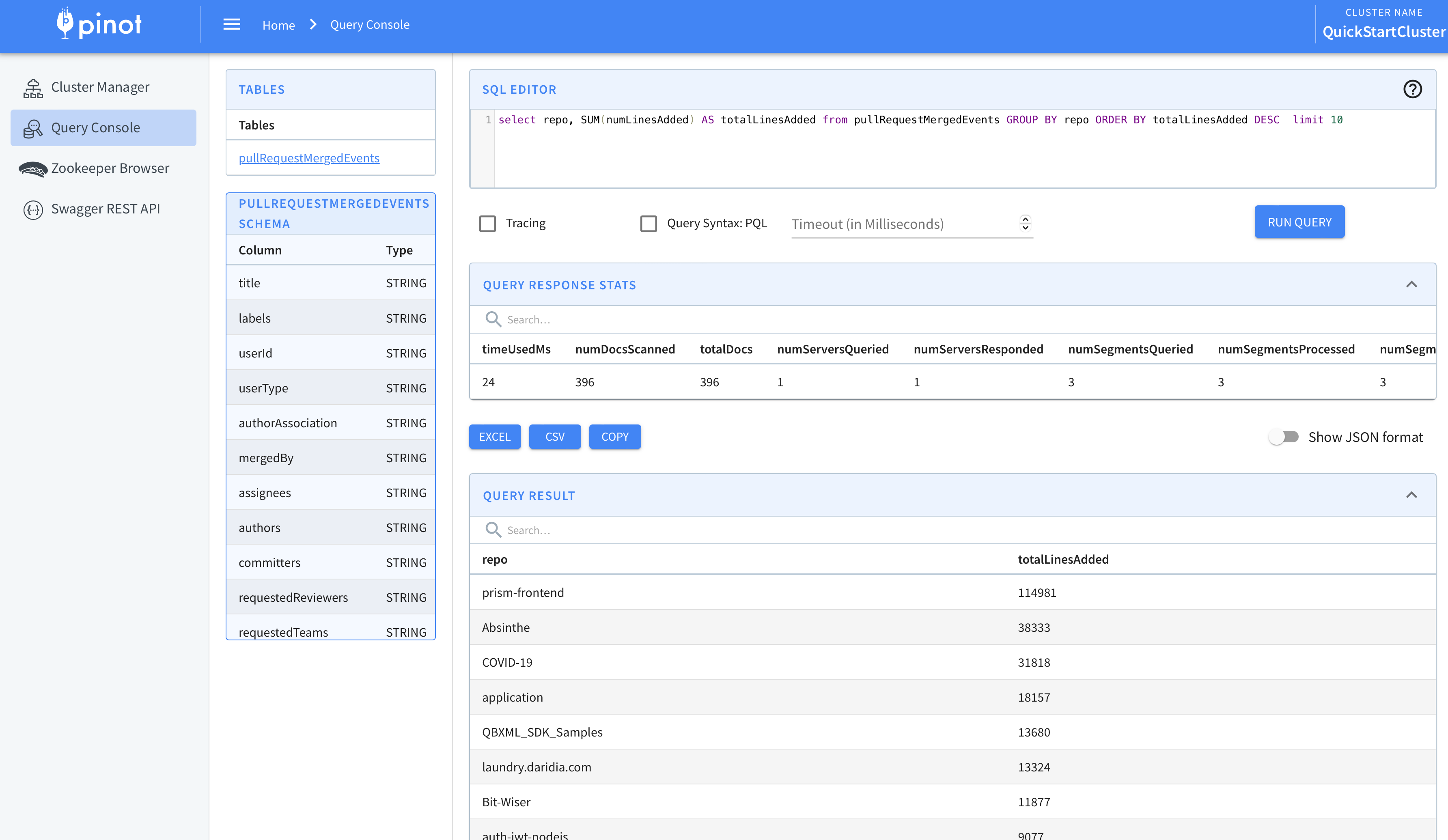
Visualizing Data
You can use Superset or Tableau to visualize this data. To integrate with Superset you can check out the Superset Integrations (opens in a new tab) page.
You can also use our JDBC driver (opens in a new tab) to connect Tableau to Pinot.
Here are some insights captured via Tableau-
Most Active organizations in last 1 hour
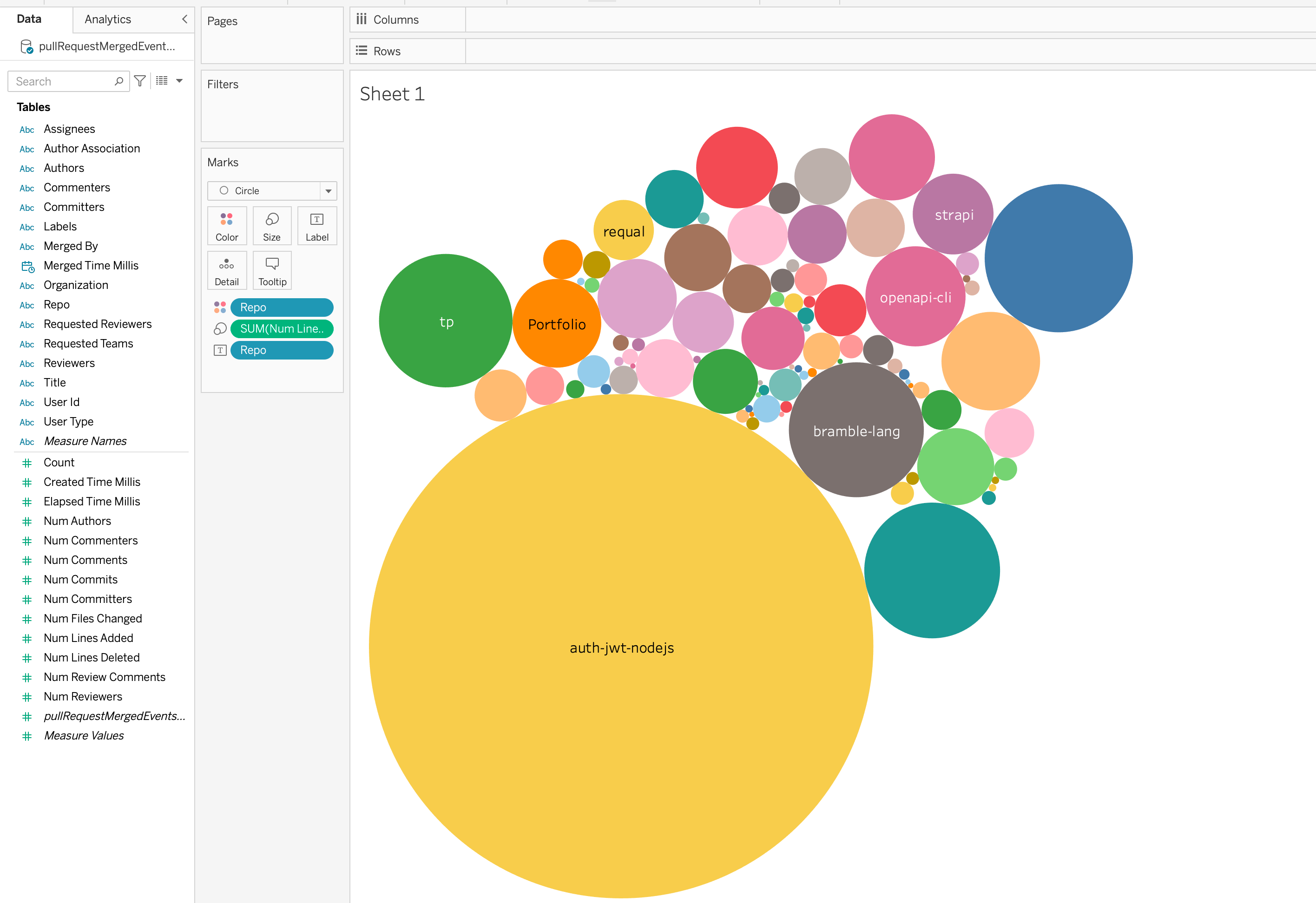
Total commits happening every minute
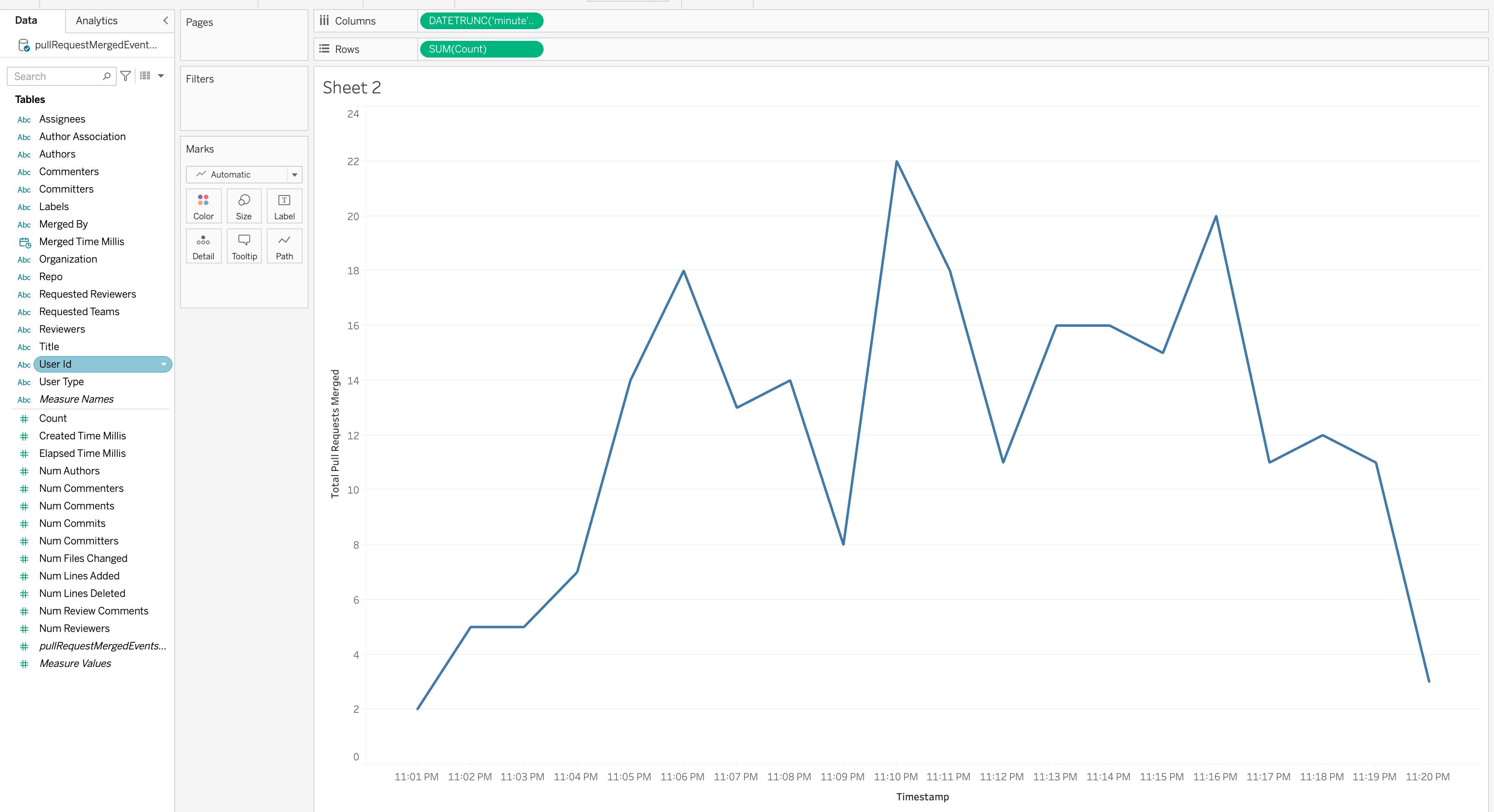
Resharding Kinesis Stream
Pinot's Kinesis plugin has been designed to handle resharding in a Kinesis stream gracefully. Pinot ensures data in parent shards is consumed before children shards.
Pinot creates segment per partition. Currently, partitions are mapped 1:1 with the shards.
We take the last index of the shardID as the partition number. e.g. shardId-000000000000 is partition 0, shardId-000000000001 is partition 1, shardId-000000000002 is partition 2, and so on.
Each of the Pinot's data segment contains partition id as part of their name.
e.g. segment name pullRequestMergedEvents__5__0__20220315T2036Z is composed of
- tableName
- partitionId
- segmentNumber in the current partition
- current timestamp in
yyyyMMddTHHmmformat
This allows us to easily check if data from new shards after split/merge is being consumed or not.
Let's test it out in our current setup.
The segments for the stream without split look as follows
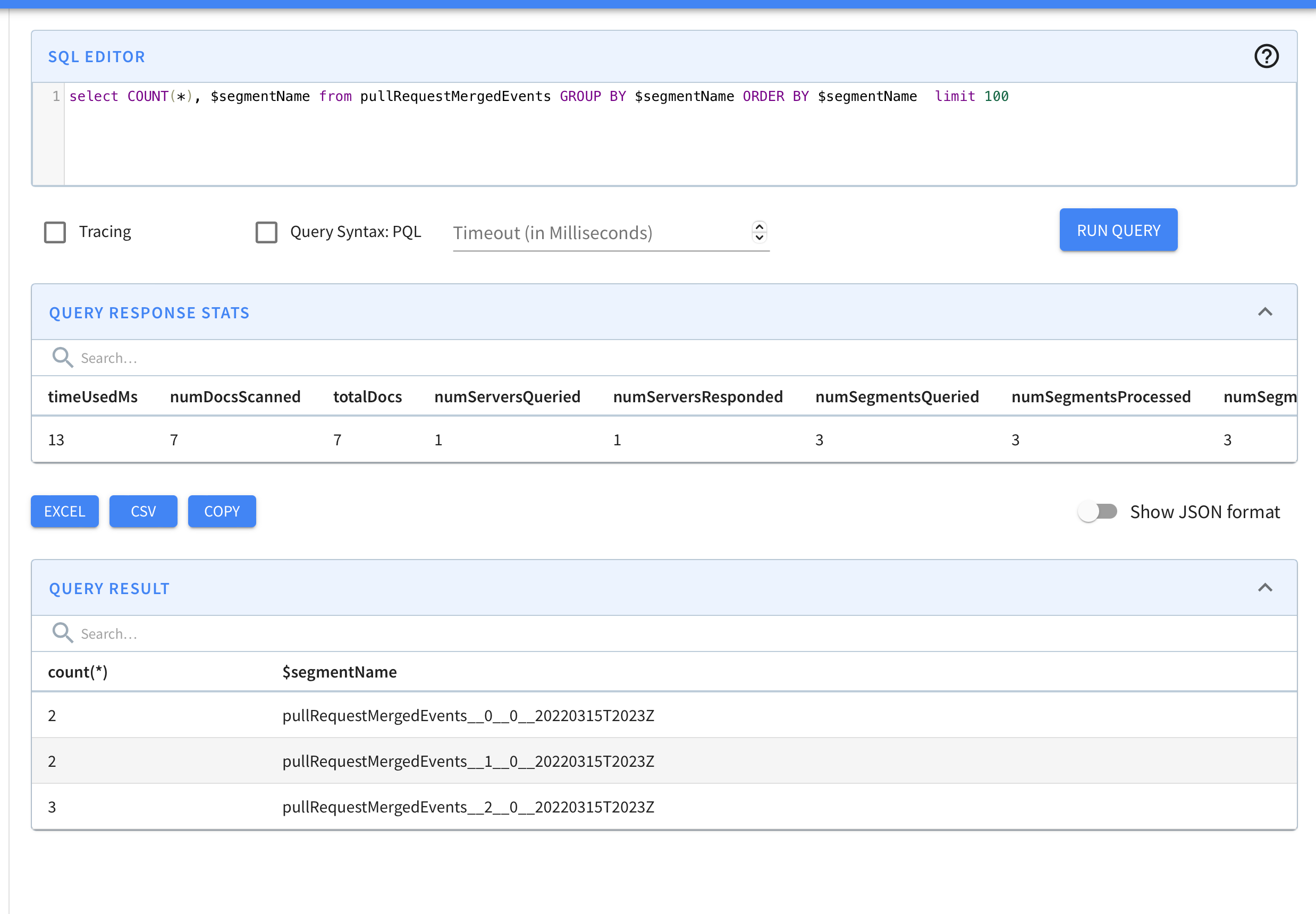
New shards are detected by RealtimeSegmentValidationManager which is a periodic task that runs in Controller. You can also trigger this task manually to check new segments instead of waiting for configured interval.
curl -X GET "http://localhost:9000/periodictask/run?taskname=RealtimeSegmentValidationManager&tableName=pullRequestMergedEvents" -H "accept: application/json"Split a Shard
Let's first list out all the shards
aws kinesis list-shards --stream-name pullRequestMergedEvents --region us-east-1{
"Shards": [
{
"ShardId": "shardId-000000000000",
"HashKeyRange": {
"StartingHashKey": "0",
"EndingHashKey": "113427455640312821154458202477256070484"
},
"SequenceNumberRange": {
"StartingSequenceNumber": "49627660285068355537287018713152919383991364343226695682"
}
},
{
"ShardId": "shardId-000000000001",
"HashKeyRange": {
"StartingHashKey": "113427455640312821154458202477256070485",
"EndingHashKey": "226854911280625642308916404954512140969"
},
"SequenceNumberRange": {
"StartingSequenceNumber": "49627660285090656282485549336294455102264012704732676114"
}
},
{
"ShardId": "shardId-000000000002",
"HashKeyRange": {
"StartingHashKey": "226854911280625642308916404954512140970",
"EndingHashKey": "340282366920938463463374607431768211455"
},
"SequenceNumberRange": {
"StartingSequenceNumber": "49627660285112957027684079959435990820536661066238656546"
}
}
]
}Now let's split the shardId-000000000000 in the middle.
aws kinesis split-shard --stream-name pullRequestMergedEvents --shard-to-split shardId-000000000000 --new-starting-hash-key 56713727820156410577229101238628035242This should result in following shards. shardId-000000000003 and shardId-000000000004 are two new shards. Also, shardId-000000000000 is closed now since it contains an EndingSequenceNumber.
{
"Shards": [
{
"ShardId": "shardId-000000000000",
"HashKeyRange": {
"StartingHashKey": "0",
"EndingHashKey": "113427455640312821154458202477256070484"
},
"SequenceNumberRange": {
"StartingSequenceNumber": "49627660285068355537287018713152919383991364343226695682",
"EndingSequenceNumber": "49627660285079505909886284024722478317308158351041888258"
}
},
{
"ShardId": "shardId-000000000001",
"HashKeyRange": {
"StartingHashKey": "113427455640312821154458202477256070485",
"EndingHashKey": "226854911280625642308916404954512140969"
},
"SequenceNumberRange": {
"StartingSequenceNumber": "49627660285090656282485549336294455102264012704732676114"
}
},
{
"ShardId": "shardId-000000000002",
"HashKeyRange": {
"StartingHashKey": "226854911280625642308916404954512140970",
"EndingHashKey": "340282366920938463463374607431768211455"
},
"SequenceNumberRange": {
"StartingSequenceNumber": "49627660285112957027684079959435990820536661066238656546"
}
},
{
"ShardId": "shardId-000000000003",
"ParentShardId": "shardId-000000000000",
"HashKeyRange": {
"StartingHashKey": "0",
"EndingHashKey": "56713727820156410577229101238628035241"
},
"SequenceNumberRange": {
"StartingSequenceNumber": "49627660724013923279965274008000462144529148390395609138"
}
},
{
"ShardId": "shardId-000000000004",
"ParentShardId": "shardId-000000000000",
"HashKeyRange": {
"StartingHashKey": "56713727820156410577229101238628035242",
"EndingHashKey": "113427455640312821154458202477256070484"
},
"SequenceNumberRange": {
"StartingSequenceNumber": "49627660724036224025163804631141997862801796751901589570"
}
}
]
}Let's check if data is being consumed in Pinot from these new shards.
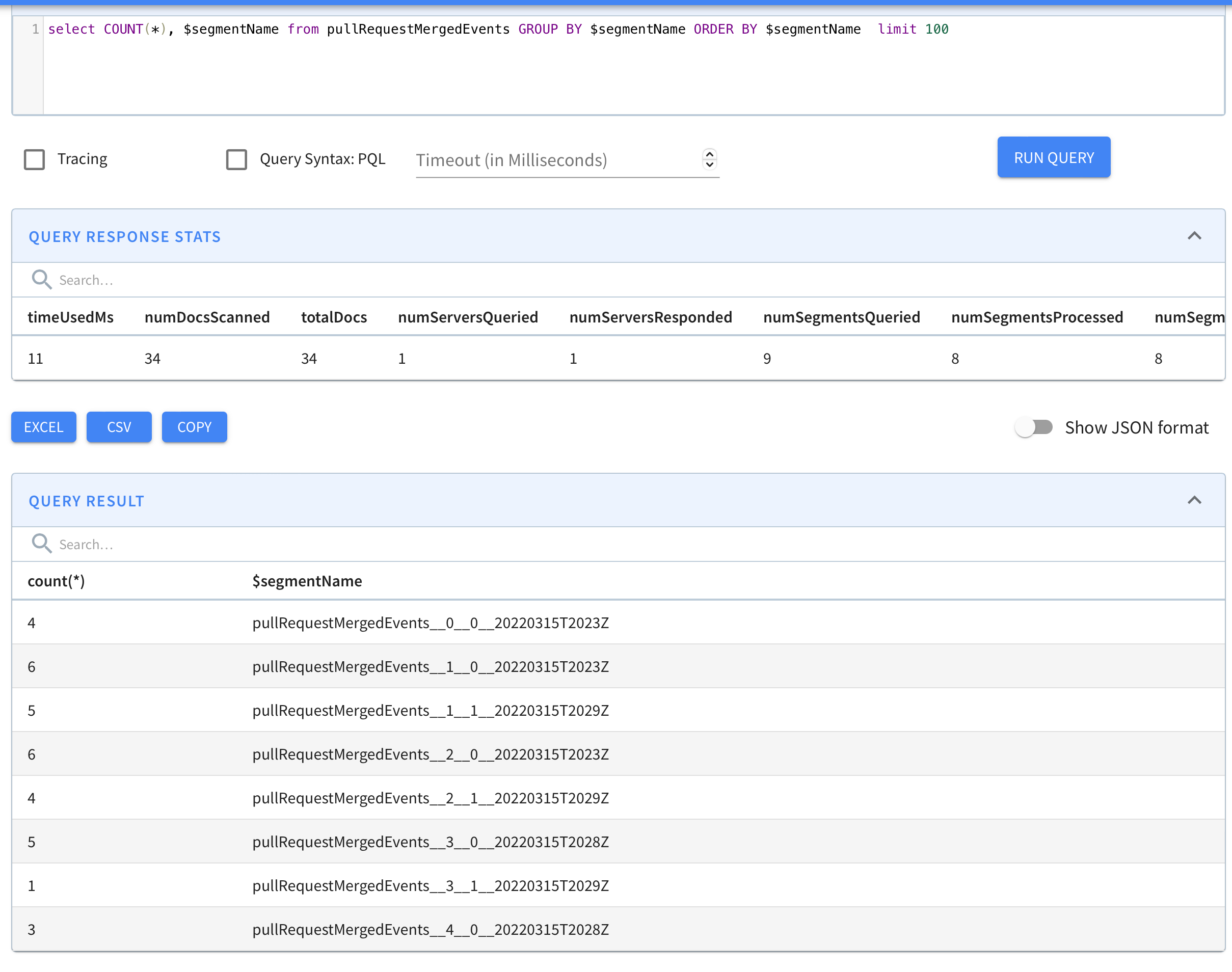
As we can see, segments with partitionIDs 3 and 4 are now visible. e.g. pullRequestMergedEvents__3__0__20220315T2028Z and pullRequestMergedEvents__4__0__20220315T2028Z
Merge two shards
Now let's merge shardId-000000000001 and shardId-000000000002 to create a new shard shardId-000000000005.
aws kinesis merge-shards --stream-name pullRequestMergedEvents --shard-to-merge shardId-000000000001 --adjacent-shard-to-merge shardId-000000000002New shard ids should look as follows -
{
"Shards": [
{
"ShardId": "shardId-000000000000",
"HashKeyRange": {
"StartingHashKey": "0",
"EndingHashKey": "113427455640312821154458202477256070484"
},
"SequenceNumberRange": {
"ShardId": "shardId-000000000000",
"HashKeyRange": {
"StartingHashKey": "0",
"EndingHashKey": "113427455640312821154458202477256070484"
},
"SequenceNumberRange": {
"StartingSequenceNumber": "49627660285068355537287018713152919383991364343226695682",
"EndingSequenceNumber": "49627660285079505909886284024722478317308158351041888258"
}
},
{
"ShardId": "shardId-000000000001",
"HashKeyRange": {
"StartingHashKey": "113427455640312821154458202477256070485",
"EndingHashKey": "226854911280625642308916404954512140969"
},
"SequenceNumberRange": {
"StartingSequenceNumber": "49627660285090656282485549336294455102264012704732676114",
"EndingSequenceNumber": "49627660285101806655084814647864014035580838735824027666"
}
},
{
"ShardId": "shardId-000000000002",
"HashKeyRange": {
"StartingHashKey": "226854911280625642308916404954512140970",
"EndingHashKey": "340282366920938463463374607431768211455"
},
"SequenceNumberRange": {
"StartingSequenceNumber": "49627660285112957027684079959435990820536661066238656546",
"EndingSequenceNumber": "49627660285124107400283345271005549753853487097330008098"
}
},
{
"ShardId": "shardId-000000000003",
"ParentShardId": "shardId-000000000000",
"HashKeyRange": {
"StartingHashKey": "0",
"EndingHashKey": "56713727820156410577229101238628035241"
},
"SequenceNumberRange": {
"StartingSequenceNumber": "49627660724013923279965274008000462144529148390395609138"
}
},
{
"ShardId": "shardId-000000000004",
"ParentShardId": "shardId-000000000000",
"HashKeyRange": {
"StartingHashKey": "56713727820156410577229101238628035242",
"EndingHashKey": "113427455640312821154458202477256070484"
},
"SequenceNumberRange": {
"StartingSequenceNumber": "49627660724036224025163804631141997862801796751901589570"
}
},
{
"ShardId": "shardId-000000000005",
"ParentShardId": "shardId-000000000001",
"AdjacentParentShardId": "shardId-000000000002",
"HashKeyRange": {
"StartingHashKey": "113427455640312821154458202477256070485",
"EndingHashKey": "340282366920938463463374607431768211455"
},
"SequenceNumberRange": {
"StartingSequenceNumber": "49627660890332880970606661397573849021940660525273710674"
}
}
]Let's check if data is being consumed in Pinot from new shardID shardId-000000000005
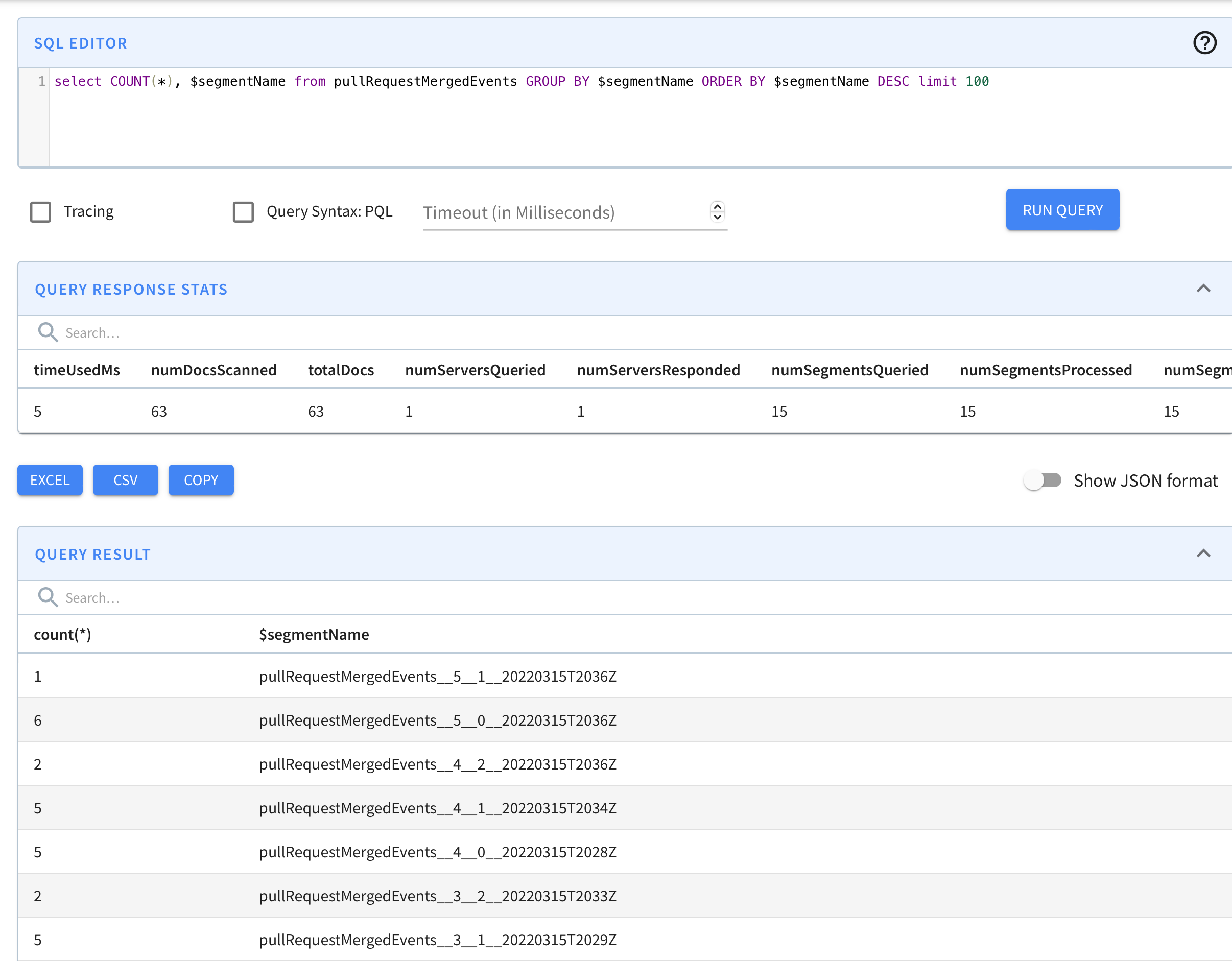
As we can see, segments with partitionID 5 such as pullRequestMergedEvents__5__1__20220315T2036Z are now visible.