Organizations
In this guide we're going to learn how to create an organization. You will need to have already created a user.
The StarTree portal consists of multiple tenants that represent unique organizations. An organization is the root entity of the StarTree portal tenancy model.
Users are members of organizations and may be allowed to create StarTree environments of all the cloud providers and regions they need. A user can exist in multiple organizations at any given time. Each organization has its own billing details and reports.
Managing organisations
To view and manage the organizations that you are part of, click on the Organizations menu item in the StarTree portal.
Create new organization
Click on the Create Organization button to create a new organization.
Then you will asked to provide a name for the organization. That name will be used as the organization's DNS domain. Make sure that the name only contain alpha numeric characters.
Once the name is provided, click on Create Organization to proceed.
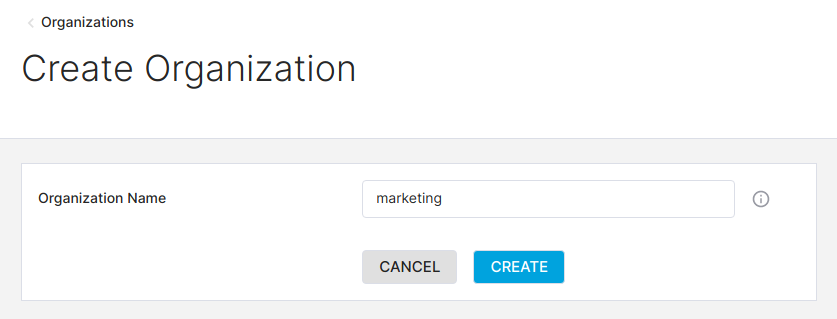 Create a new organization
Create a new organization
View a list of organizations
Clicking on Organizations on the left sidebar displays a list of organizations that you are part of. Each item in the list displays the total number of environments that holds.
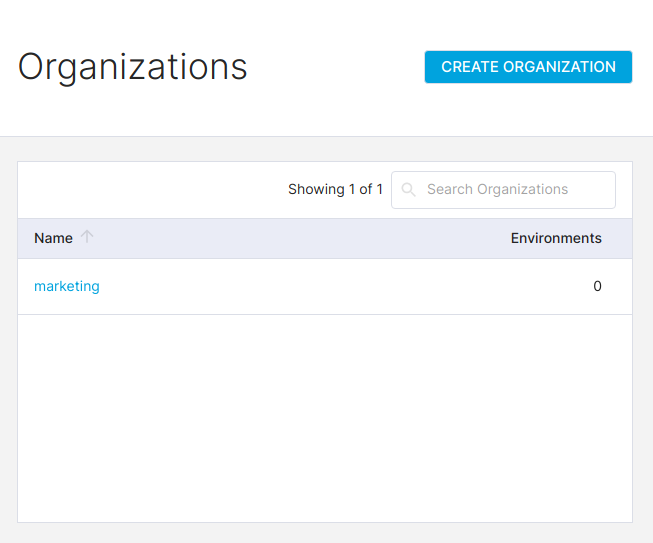 View organizations
View organizations
View a particular organization
To view more details of a given organization, click on its name.
The organization details view contains a list of environments created in the organization. Clicking on the environment name will take you to the environment details page.
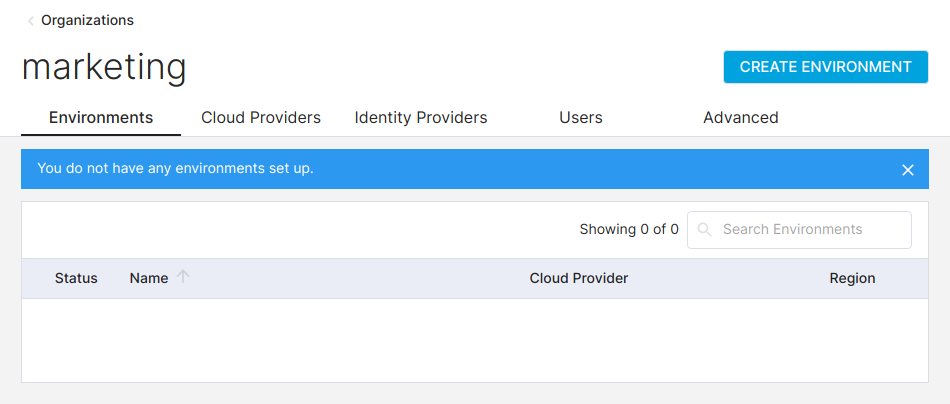 View organization
View organization
To create a new environment in this organization, click on the New Environment button.
Delete an organization
To delete an organization permanently, go to organization details view and click on the Advanced tab and then Delete Organization button.
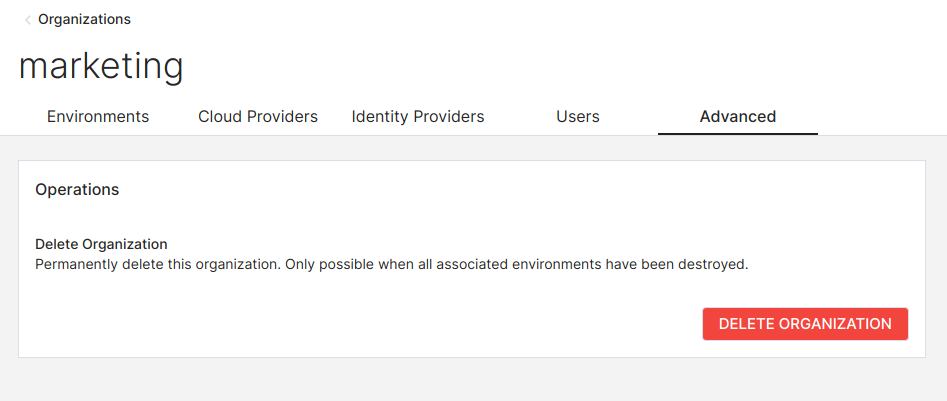 Delete organization
Delete organization
In order to delete an organization, you must first destroy all environments that belong to it.