How to use the ThirdEye API
ThirdEye exposes a CRUD API. This make it easy to use ThirdEye as a headless service from your apps. The easiest way to discover and try the different endpoints is to use Swagger.
Using Swagger
Swagger is exposed by the coordinator at [coordinator_url]/swagger. If you use StarTree ThirdEye or the Helm charts, Swagger is also exposed by the frontend app at [your_thirdeye_url]/swagger.
-
Go to
[your_thirdeye_url]/swagger -
If your instance uses authentication, click the "Authorize" button and provide a bearer token.
-
If your instance use HTTPS, switch HTTP to HTTPS.
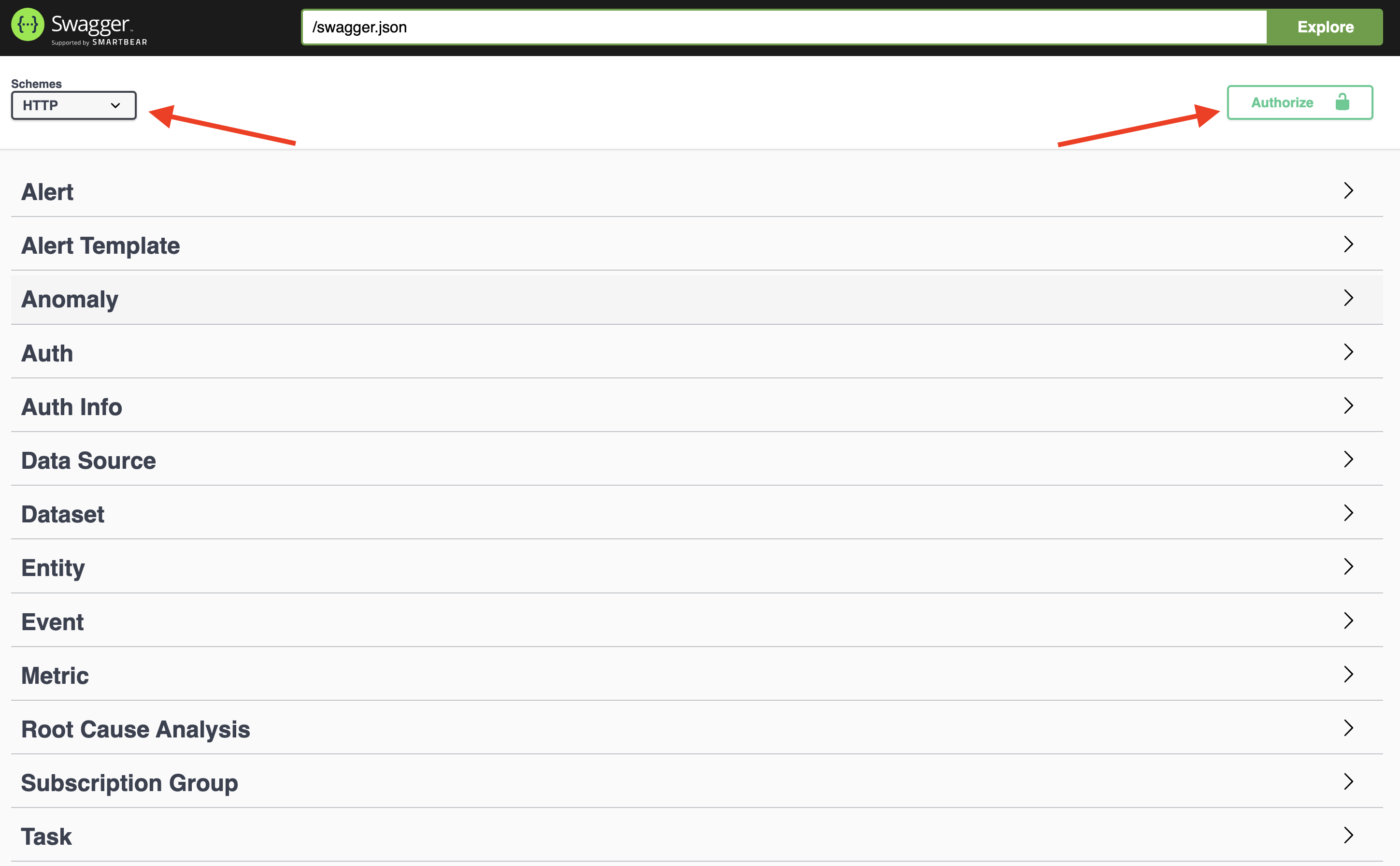
-
Try the endpoints.
Obtaining a bearer token
If your instance uses authentication, the frontend passes a bearer token when performing requests. In your browser, in the devtools, you can see the bearer token.
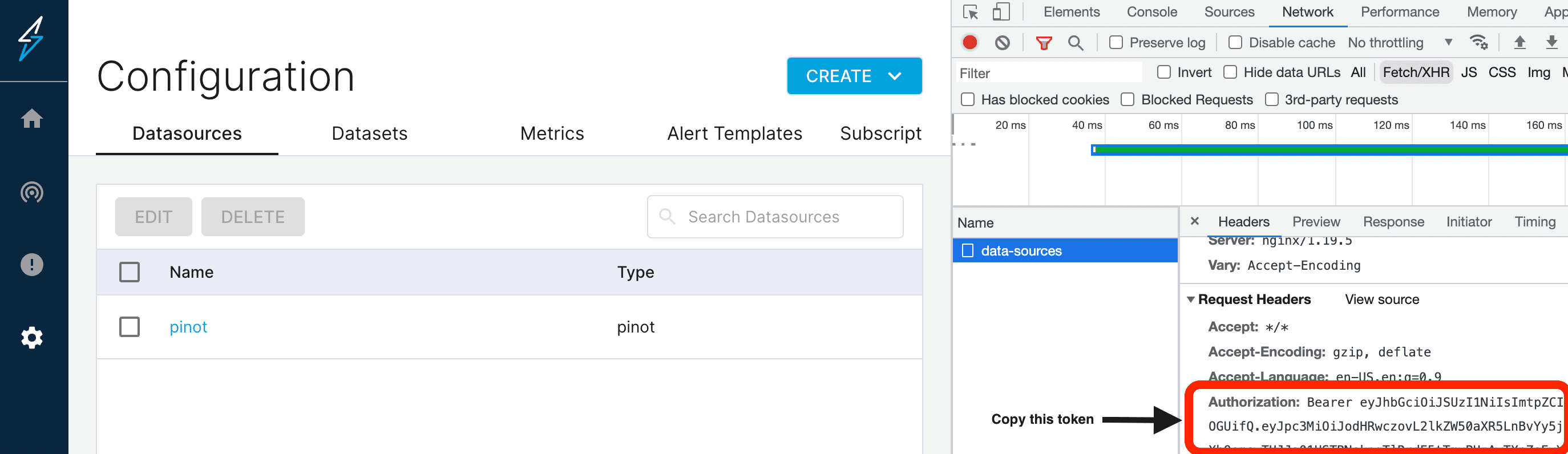
You can copy and paste the token into the Swagger UI.
Obtaining a long-lasting token (basic auth token)
StarTree cloud users: To obtain a basic auth token for StarTree ThirdEye, contact StarTree Tech Support (opens in a new tab), and then complete step 3 below (skipping steps 1-2).
Step 1 - Update ThirdEye configuration in the Helm chart
auth:
enabled: true
basic:
enabled: true
users:
- username: <USERNAME>
password: <PASSWORD>Step 2 - Use the generated basic auth token in requests
To authenticate a request, add the Authorization header with the token value as the base64 encoded value of username:password prefixed with Basic.
Example:
Authorization: Basic YWRtaW46cGFzcw== where YWRtaW46cGFzcw== is the base64 encoded value of admin:pass.
To encode on macOs:
echo -D '<USERNAME>:<PASSWORD>' | base64Step 3 - Use the Basic Auth token in Swagger
Copy and paste the token YWRtaW46cGFzcw== in the Swagger UI as Basic YWRtaW46cGFzcw==.